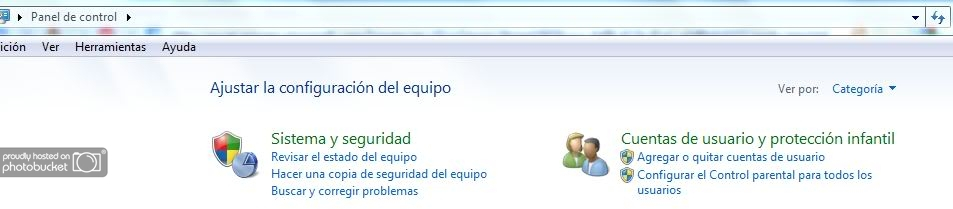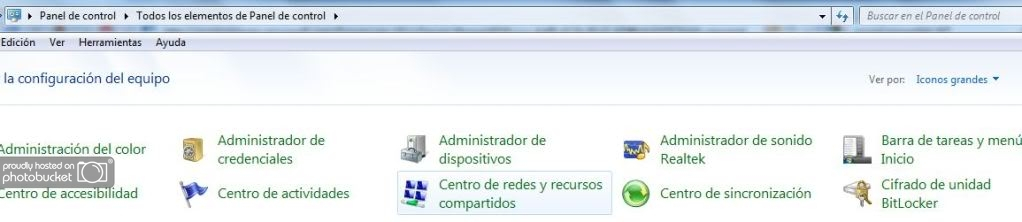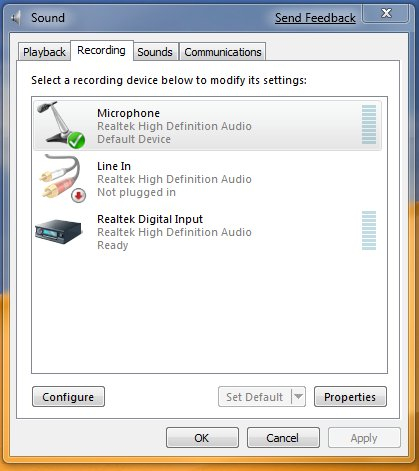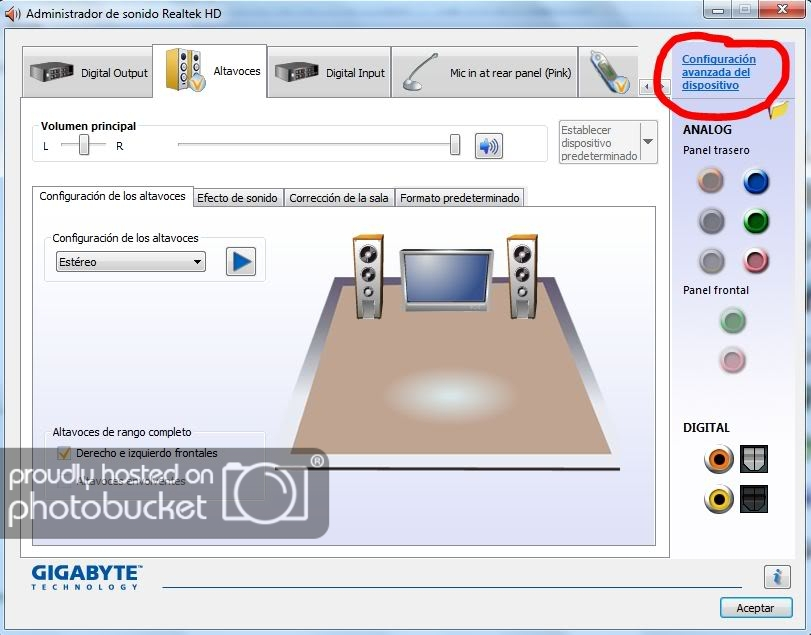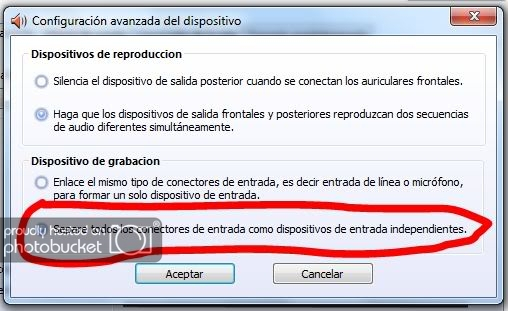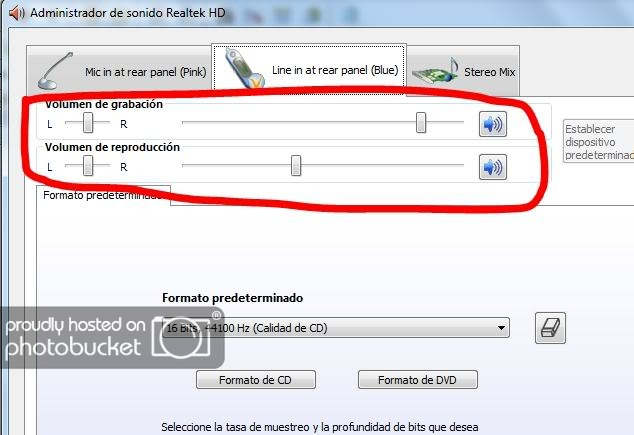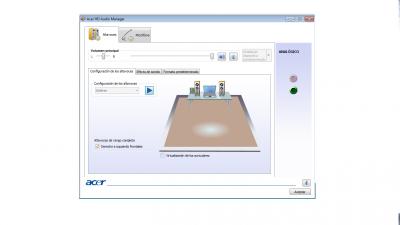1.- No, esa opción no tiene nada que ver con si escuchas o no lo que conectes. Es una opción pensada para, por ejemplo, conectar algún dispositivo de reproducción tipo Ipod, Zen, etc, pero que no tiene ningún uso para lo que conectes por entrada de línea o de micro. Para eso, lo que te decía del administrador de Realtek.
2.- De entrada, cambia la vista del Panel de Control de "Categoría" a "Iconos", da igual grandes o pequeños. W7 se empeña en que los usuarios somos tontos y las opciones de visualización por defecto son tan simplificadas que oculta todo lo que puede. En la ventana del Panel de Control, parte superior derecha, tienes el desplegable para escoger vista. Con la vista en iconos te tiene que aparecer el "Administrador de sonido Realtek". Si no es así, es que el driver está mal instalado, te ha cargado sólo los controladores necesarios pero no el administrador, por lo que tendrás que bajarte drivers. Mira, te dejo las instrucciones que puse en el foro de Social Answers de Microsoft, que ni ellos han sido capaces de solucionarlo. Espero que sepas algo de inglés, si no me comentas aquí:
- Step 1, download and install (uninstalling the old ones first) the latest drivers available for your sound card, if possible, from the manufacturer's site.
- Step 2, it's very important that you change the Control Panel view from "Categories" to "Large Icons". You'll see why later. A couple of captures in case you don't know where to look. My W7 it's in spanish, but i'm sure the menus are in the same place.


- Step 3, go to Control Panel-Sound and click on "Recording" tab (or right click on the speaker icon at the systray and choose "Recording devices"). Look for the line-in or mic giving trouble and double click on it to open its properties window. Then click on the "Listen" tab. Once there, uncheck the "listen to this device" box and make sure that you've selected the default playback device.


- Step 4, click on the Playback tab and make sure that your sound card is set as default playback device properly. For instance:
[ Imagen no disponible ]
- Step 5, click on "apply", "ok" and get out of there.
- Step 6, open the Control Panel and try to find your sound card audio manager. That's why is so important to change the view from categories to large (or small, anyway) icons. In the categories view you will never find it, but in the large icons view should appear. In my case, if you look again at the second image, it appears under the name "Administrador de sonido Realtek" (Realted audio manager). I also have a C-Media sound card and its audio manager is there too. So I guess that, whatever sound card you have, the audio manager should be there. Double click on the icon to open the sound card audio manager. First of all, click on the "device advanced settings" and select "separate all input jacks as independent devices". The manager window will fade for a few seconds and then you should be able to configure every device separately, line in or mic, and adjusting the recording and playback volumes for each. Then click "Ok" and that's all, folks.



Mira si tienes esta carpeta en tu PC c:\Program Files\Realtek\Audio\HDA\ . Si los drivers están instalados, ahí andan. Tiene que haber un archivo llamado ravcpl64.exe, que es el admin de audio de Realtek. Si no está, ya sabes, desinstala los drivers, vete por ejemplo aquí
http://www.softwarepatch.com/utilities/hdvista-security-dl.html , bájate los drivers nuevos y ejecuta el instalador. No instales desde el administrador de dispositivos, sino con el propio instalador de lo que has bajado.
Ya me contarás.