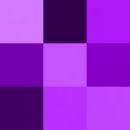Con qué programa se puede hacer un skin de esos? Con el Photoshop? o hay algo más específico?
X
SORTEO
¿Quieres descubrir Autobahn de Kraftwerk en Dolby Atmos?
Cajas de ritmos... Hasta las narices!

OFERTAS Ver todas
-
-7%Modal Argon8 (B-Stock)
-
-30%Behringer X-Touch Compact
-
-6%Elektron Digitakt II (B-Stock)

Bueno, encontré algo, por si le interesa a alguien, aunque me parece que es más para modificar un GUI ya existente que para crearlo.
........................
Creating my own vsti skins?
Last night I needed some help with creating my own / or altering already made vsti skins. So after fiew hours of research and trying about 10-15 diefferent programs I found a really easy way to alter or compleately make a new skin for your favorite vsti synth.
Here is a little guide that should get you going, for all the people that are interested in something like that
-first you need the .dll of the synth you wish to change the skin. You can find it in you vst plugin folder of your host application, or any place you have installed it to. I am going to use the example of my DISCODSP Discovery vsti.
The main file is called "Discovery_v2.dll"
I suggest you make a backup your .dll file, in case you do something wrong or you're not satisfied with you alternation, that way you can just overite the file with the backup and it will be just the way it was in the first place. This saves you the time of reinstalling the software if something goes wrong.
- you need to download 2 pieces of software.
first is called "Resource Hacker" you can find it here: http://www.users.on.net/johnson/resourcehacker/
second is called " Bitmap Extractor" you can find it here"
http://www.zexersoft.com/download.html
Both you can use without paying anything, they have a trial version. or something simmilar..
And the last thing , you need something like photo shop or any image / paint program that allows you to work with bitmap images. Since you need to open and edit the bitmaps that you will extract from your favorite synth, and save them after.
- So you got your .dll file open up your Bitmap extractor program, in the Source window select your .dll file.
leave the "MASK" "FILTER" windows default
-in the bottom you will see the last "OUTPUT" window, create a new folder anywhere, like on your desktop,and name it "Extracted bitmaps" and select it there, All the extracted bitmaps will be found in that folder ready for editing once you extract them.
-final step is to hit the Play like button located near the top of the screen. After you are done that, close the program you won't need it anymore..
Go to your "Extracted Bitmaps" folder and you will see all the graphical parts of your vst. There should be couple diefferent bitmaps in there, depending on the synth you opened.
- Now edit it to Your liking in "photoshop" and make sure when you're done "SAVE" it in the same format.. for example don't save it as a "photoshop read only file", it has to be the exact same format that you started with. I suggest you save the file in another folder. example "EDITED BITMAPS"
Now when you're happy with you new skin, and you're done saving it in the "EDITED BITMAPS" folder close your image editing software "photoshop" and open up the last aplication "Resource hacker"
In "Resource Hacker" go into File/open, now select your .dll in this case it's
Discovery_v2.dll and you will see a folder called "Bitmap" in the left hand side of the "resource hacker" window.
-Now go into menu View/expand tree, to see all the bitmaps located in the Discovery_v2.dll
- Select the appropriate bitmap from the tree, and at this point you should be able to see a picture in the right window.
- Go into menu/Action/replace bitmap, it will open up a widow where by clicking on the "Open file with new bitmap" you will select the bitmap that you have altered and placed in the "EDITED BITMAPS" folder.
- Next you will be able to see the new edited bitmap. Just hit Replace. And You're ready to go. Replace all appropriate bitmaps you opened up with the ones you created and saved in the EDITED BITMAPS folder.
Now when you're done replacing all the bitmaps just click save in the main options. It will overite the .dll file you worked with. And the files are replaced now and saved to the original state. Now close "Resource hacker" and you're ready for the final step.
- Open up your vst host, ex. Cubase sx, nuendo, or whatever you're using and load up the synth you worked on. It should be the new version. Altered to Your liking.
You are only changing the graphic aspect of the synth, so there is no change in sound or how the software will work.. So don't warry there isn't much that can go wrong
Hopefully this little guide will point people in the right direction.
I have attached an example image to show what I have altered.. It's the DiscoDSp Discovery skin.
Jack
http://www.audiopioneers.net/forum/show ... 84ef&t=490
........................
Creating my own vsti skins?
Last night I needed some help with creating my own / or altering already made vsti skins. So after fiew hours of research and trying about 10-15 diefferent programs I found a really easy way to alter or compleately make a new skin for your favorite vsti synth.
Here is a little guide that should get you going, for all the people that are interested in something like that
-first you need the .dll of the synth you wish to change the skin. You can find it in you vst plugin folder of your host application, or any place you have installed it to. I am going to use the example of my DISCODSP Discovery vsti.
The main file is called "Discovery_v2.dll"
I suggest you make a backup your .dll file, in case you do something wrong or you're not satisfied with you alternation, that way you can just overite the file with the backup and it will be just the way it was in the first place. This saves you the time of reinstalling the software if something goes wrong.
- you need to download 2 pieces of software.
first is called "Resource Hacker" you can find it here: http://www.users.on.net/johnson/resourcehacker/
second is called " Bitmap Extractor" you can find it here"
http://www.zexersoft.com/download.html
Both you can use without paying anything, they have a trial version. or something simmilar..
And the last thing , you need something like photo shop or any image / paint program that allows you to work with bitmap images. Since you need to open and edit the bitmaps that you will extract from your favorite synth, and save them after.
- So you got your .dll file open up your Bitmap extractor program, in the Source window select your .dll file.
leave the "MASK" "FILTER" windows default
-in the bottom you will see the last "OUTPUT" window, create a new folder anywhere, like on your desktop,and name it "Extracted bitmaps" and select it there, All the extracted bitmaps will be found in that folder ready for editing once you extract them.
-final step is to hit the Play like button located near the top of the screen. After you are done that, close the program you won't need it anymore..
Go to your "Extracted Bitmaps" folder and you will see all the graphical parts of your vst. There should be couple diefferent bitmaps in there, depending on the synth you opened.
- Now edit it to Your liking in "photoshop" and make sure when you're done "SAVE" it in the same format.. for example don't save it as a "photoshop read only file", it has to be the exact same format that you started with. I suggest you save the file in another folder. example "EDITED BITMAPS"
Now when you're happy with you new skin, and you're done saving it in the "EDITED BITMAPS" folder close your image editing software "photoshop" and open up the last aplication "Resource hacker"
In "Resource Hacker" go into File/open, now select your .dll in this case it's
Discovery_v2.dll and you will see a folder called "Bitmap" in the left hand side of the "resource hacker" window.
-Now go into menu View/expand tree, to see all the bitmaps located in the Discovery_v2.dll
- Select the appropriate bitmap from the tree, and at this point you should be able to see a picture in the right window.
- Go into menu/Action/replace bitmap, it will open up a widow where by clicking on the "Open file with new bitmap" you will select the bitmap that you have altered and placed in the "EDITED BITMAPS" folder.
- Next you will be able to see the new edited bitmap. Just hit Replace. And You're ready to go. Replace all appropriate bitmaps you opened up with the ones you created and saved in the EDITED BITMAPS folder.
Now when you're done replacing all the bitmaps just click save in the main options. It will overite the .dll file you worked with. And the files are replaced now and saved to the original state. Now close "Resource hacker" and you're ready for the final step.
- Open up your vst host, ex. Cubase sx, nuendo, or whatever you're using and load up the synth you worked on. It should be the new version. Altered to Your liking.
You are only changing the graphic aspect of the synth, so there is no change in sound or how the software will work.. So don't warry there isn't much that can go wrong
Hopefully this little guide will point people in the right direction.
I have attached an example image to show what I have altered.. It's the DiscoDSp Discovery skin.
Jack
http://www.audiopioneers.net/forum/show ... 84ef&t=490
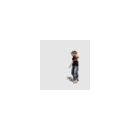


Hilos similares
Nuevo post
Regístrate o identifícate para poder postear en este hilo