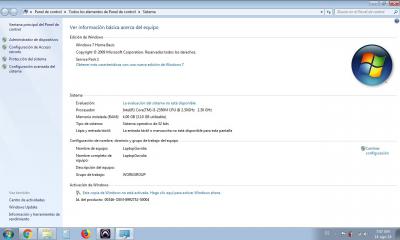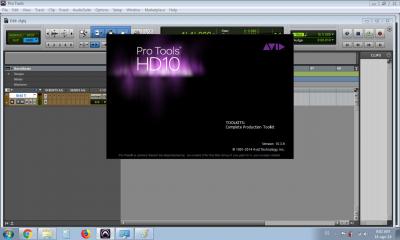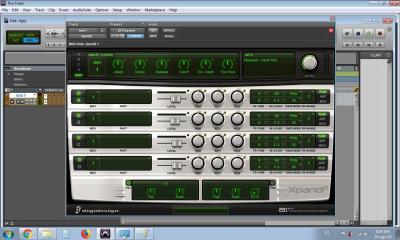Buen día, amigos. Soy nuevo acá pero tengo este problema.
Instalé el paquete de plugins de "Avid Virtual Instruments", pero cuando abro el Xpand2 está sin nada. Ya probé con el resto de plugins y funcionan a la perfección, el problema solo lo presenta el Xpand2.
El Xpand2 Tiene todos sus presets de fábrica pero ninguno funciona y siempre se queda así como está en la imagen (sin contenido ni nada). Es como si estuviera vacío...
Si alguien sabe resolver este problema agradezco mucho su ayuda!
Archivos adjuntos (
loguéate para descargar)

Ya resolví el problema... La solución la encontré explicada en inglés... La dejaré por acá en caso de que alguien tenga el mismo problema!
I know alot of people have been getting problems with Xpand 2 not having any sound or showing "None" when they select patches. Other people also have problems with the dialog box not popping up asking to search for the preset patches. The problem is with how the installer installs the data into the registry. It makes an XPand2 key in the windows registry but what it is "really" looking for when it's up in Protools is where the content is in the "XPand!" registry folder, which is a problem on the installer. So here is how to fix it while it is still installed on your system:
Click Start bar on windows, in the search programs dialog type in "regedit" and you will see the cube looking icon, click that. Now Navigate to HKEY_CURRENT_USER, then click the "Software" folder. Now look for a DigiDesign folder, xpand that (no pun intended) and you will see folders for Boom, minigrand etc. Then you should see folders in that registry called "XPand2" and "Xpand!".
If you don't see "Xpand!" create it by right clicking on the Digidesign folder and then clicking "New Key" and type it AS IT IS with the "p" lowercase, the X uppercase without quotes "Xpand!".
If "Xpand!" is already there, go to the folder and you will see a string value of "(Default)" only available. Right click in that window and create a new string called "Content". Type it EXACTLY like it is shown without quotes. Then right click your newly made string "Content" click modify and put in the directory where the content is located, for example mine is "C:\Program Files (x86)\Avid\Avid Virtual Instruments\XPand2\" (without quotes).
Open Protools, create a new session, add a stero instrument track, insert Xpand2 and it should now work.