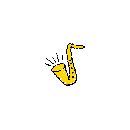Hola:
Pase por ese problemita hace poco y encontre la solucion en un documento en la pag de Hammer Sound pero esta en inglés. Espero que te sirva.
Saludos
HammerSound - Sound Design - SoundFonts and CakewalkSoundfonts and Cakewalk Pro
Audio 8
By Chris Upfield
I have noticed from the Newsgroups that quite a few people seem to be having
trouble with using Soundfonts in Cakewalk 8 so I decided to write this short
tutorial on the subject. I’m don’t claim to be an expert, but I have been using
Cakewalk Pro since version 3 and use my Sblive as the backbone of most of my
songs.
The soundfont manager supplied with Cakewalk 8 makes using soundfonts in your
songs as simple just loading the song and hitting play! – This is a huge
improvement over having to load them manually using Creative's Soundfont control
in audio HQ.
I should point out a this stage that Cakewalk 8’s soundfont manager assumes that
Bank 0 in your card always has a GM bank loaded, and therefore will not let you
load any user banks to this location. This I believe harks back to the AWE32
which had a standard GM set in this location. Also, patches in the ‘melodic
pool’ in a soundfont can be accessed on midi channel 1-9 &11-16 but not 10, and
the instruments in the ‘percussive pool’ can only be accessed from channel 10.
STEP ONE
Firstly you need to configure you soundfont memory in the card. Once Cakewalk is
set up properly you won’t need to use Creative's soundfont control at all, so
first thing to do is to open Creative's control from Audio HQ and clear all
loaded soundfonts from memory. Next you will have to set the memory cache to
whatever figure you think will be the maximum required for your soundfonts. (I
have 64Mb of memory in my machine and leave the cache set to 16Mb without
causing any problems.)
STEP TWO
Now load Cakewalk. You need to configure your midi ports and your instrument
settings so go to ‘TOOLS – MIDI DEVICES’. Make sure that you have the outputs -
‘ A: SB Live! Midi Synth’ and ‘ B: SB Live! Midi Synth’ selected. The order that
they appear here is the port order in the track window (i.e. if they are the
first and second items on the list then you access them using ports one and two
– easy really!)
The soundfont synth of the Sblive is 64 note polyphonic and this can be accessed
either from just Synth A using 16 midi channels or from both Synth A and Synth B
using 32 midi channels (16 on each port).
Next go to the menu ‘TOOLS – INSTRUMENTS’. You will see all the midi output
channels that you have, and a list of different instruments. Scroll down the
list of output channels until you find your - ‘ A: SB Live! Midi Synth’ and ‘ B:
SB Live! Midi Synth’ channels. Highlight all 16 channels for Synth A and then
find the ‘Soundfont device’ in the instruments column, click on this and a line
should appear linking these channels to this device. Now do the same for Synth
B. Ensure that the ‘Save changes for next session’ box is checked and then click
‘OK’.
STEP THREE
You can now load the soundfonts you want using the menu ‘Tools – Soundfonts’. As
I said earlier, you can’t load anything into BANK 0 (but don’t worry, just
because is says GENERAL MIDI, it hasn’t loaded a GM bank!) Load your soundfonts
using the attach button. It is easiest if you keep all soundfonts together in
one directory – and what ever you do don’t move them after you have attached
them to a song file as Cakewalk won’t be able to find them!
Now you are ready to start using soundfonts! Select an empty track and set the
port to the output port of Synth A. Select a midi channel for the track and
select the bank your soundfont is loaded into. You can then select your patch.
If you double click in the patch box to get the track properties dialogue up,
and then click the icon of a folder with a magnifying glass on it, you should
see a list of all the sounds in all the soundfonts you currently have loaded. If
you experience problems selecting sounds at this stage then check that the Bank
select method is set for ‘Controller 0’ as this is the correct one for the
Sblive.
If you save a song that has soundfonts attached then Cakewalk will automatically
load them next time you load the song (as long as you don’t move them or delete
them!)
Finally, Cakewalk unloads any soundfonts from the card when you exit the program
so you don’t need to worry about memory being taken up while you are doing other
things on your computer.
And that’s it! I hope this gets you rolling with soundfonts and Cakewalk 8.
Please mail me about any mistakes you find or any comments you have – and feel
free to pass this file on – Just leave me name on it !
Chris
Email
chris@llstudio.freeserve.co.uk