Hola: ayer actualice la bios de la placa base y al inicializar windows 98 =tengo 2 particiones con win 98 y xp= me da el mensaje= error de proteccion de windows (al inicializar el dispositivo PERF). y no me deja entrar si no es a prueba de errores; en cambio el windows xp si me deja arrancar.... Agradezco ayuda
Fallo al iniciar windows

OFERTAS Ver todas
-
-6%Elektron Digitakt II (B-Stock)
-
-30%Behringer X-Touch Compact
-
-20%Technics SL-1200M7 Lamborghini
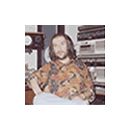

Si, AF tiene razón, Win98 es tan sensible que una modificación de BIOS que suponga tener que reinstalar componentes del sistema operativo lo puede tirar abajo. La parte buena es que te deja reinstalar el sistema encima, así que igual esa es buena solución. O entrar en modo a prueba de fallos, borrar todos los componentes del sistema y hacer que los detecte de nuevo.

Configura XP para Audio
1. Processor scheduling should be set to background services and not Programs.
Start > Settings > Control Panel > System > Advanced > Performance Settings > Advanced Tab > Background Services
2. Visual effects should be set to a minimum.
Start > Settings > Control Panel > System > Advanced > Performance Settings > Visual Effects Tab > Adjust for best performance
3. Switch Off Desktop Background Image
Right Click Desktop > Properties > Desktop Tab > Background None
4. Disable Screen Saver
Right Click Desktop > Properties > Screen Saver > None
5. Disable Fast User Switching
Start > Settings > Control Panel > User Accounts > Change the way users log on or off > Untick Use Fast User Switching
6. Switch Off Power Schemes
Start > Settings > Control Panel > Power Options > Always On > Turn off monitor and turn off hard discs to Never
7. Switch Off Hibernation
Start > Settings > Control Panel > Power Options > Hibernate > Untick Hibernation
8. Activate DMA on Hard Discs/CD ROMS
Start > Settings > Control Panel > System > Hardware > Device Manager > IDE ATA/ATAPI Controllers > Right Click Primary IDE channel and Secondary IDE channel > Properties > Advanced Settings Tab > Transfer Mode to "DMA if available" for both devices.
9. Disable System Sounds
Start > Settings > Control Panel > Sounds and Audio Devices > Sounds Tab > Sound Scheme to None.
10. Do Not Map Through Soundcard
Start > Settings > Control Panel > Sounds and Audio Devices > Hardware Tab > (highlight your soundcard from the list) > Properties > Audio Devices > (highlight your soundcard from the list) > Properties, and check the "Do not map through this device" checkbox.
11. Disable System Restore
Start > Settings > Control Panel> System > System Restore Tab. Tick the "Turn off System Restore on all Drives"
12. Disable Automatic Updates
Start > Settings > Control Panel> System > Automatic Updates > Turn off automatic updating. I want to update my computer manually
13. Startup and Recovery Options
Start > Settings > Control Panel> System > Advanced > Startup and Recovery Settings > Untick Automatically Restart
14. Disable Error Reporting
Start > Settings > Control Panel> System > Advanced > Error Reporting > Disable Error Reporting
15. Disable Remote Assistance
Start > Settings > Control Panel> System > Remote > Untick Allow remote assistance invitations to be sent from this computer
16. Fix Swap File (Virtual Memory)
Start > Settings > Control Panel > System > Advanced > Performance Settings > Advanced > Virtual Memory Change > Custom Size. Set initial and maximum size to the same value.
17. Speed Up Menus
Start > Run > Regedit > HKEY_CURRENT_USER > Control Panel > Desktop Folder. Set MenuShowDelay to 1
18. Disable Offline Files
Start > Settings > Control Panel > Folder Options > Offline Files Untick "Enable Offline Files"
19. Disable Remote Desktop
Start > Settings > Control Panel > System > Remote > Untick "Allow users to connect remotely to this computer"
20. Disable Internet Synchronise Time
Start > Settings > Control Panel > Date and Time > Internet Time > Untick "Automatically synchronize with internet time server"
21. Disable Hide Inactive Icons
Start > Settings > Taskbar and Start Menu > Taskbar TAB > Uncheck "Hide Inactive Icons"
22. Disable Automatic Desktop Cleanup Wizard
Start > Settings > Control Panel > Display > Desktop > Customise Desktop > Untick "Run Desktop Cleanup Wizard every 60 days"
23. Disable NTFS Last Access Time Logging (NTFS File Systems Only)
Start > Run > regedit > HKEY_LOCAL_MACHINE > System > CurrentControlSet > Control > Filesystem. Add a new DWORD value - "NtfsDisableLastAccessUpdate" and set value to 1.
24. Disable Notification Area Balloon Tips
Start > Run > regedit > HKEY_CURRENT_USER > Software > Microsoft > Windows > CurrentVersion > Explorer > Advanced. Create a new DWORD value called EnableBalloonTips and set to 0.
25. Disable CDROM Autoplay
Start > Run > regedit > HKEY_LOCAL_MACHINE > System > CurrentControlSet > Services > Cdrom. Set autorun to 0.
26. Disable Disc Indexing Service
Right Click Start > Explorer > Right Click Each Disc > Properties > Untick "Allow Indexing Service to index this disc for fast file searching"
1. Processor scheduling should be set to background services and not Programs.
Start > Settings > Control Panel > System > Advanced > Performance Settings > Advanced Tab > Background Services
2. Visual effects should be set to a minimum.
Start > Settings > Control Panel > System > Advanced > Performance Settings > Visual Effects Tab > Adjust for best performance
3. Switch Off Desktop Background Image
Right Click Desktop > Properties > Desktop Tab > Background None
4. Disable Screen Saver
Right Click Desktop > Properties > Screen Saver > None
5. Disable Fast User Switching
Start > Settings > Control Panel > User Accounts > Change the way users log on or off > Untick Use Fast User Switching
6. Switch Off Power Schemes
Start > Settings > Control Panel > Power Options > Always On > Turn off monitor and turn off hard discs to Never
7. Switch Off Hibernation
Start > Settings > Control Panel > Power Options > Hibernate > Untick Hibernation
8. Activate DMA on Hard Discs/CD ROMS
Start > Settings > Control Panel > System > Hardware > Device Manager > IDE ATA/ATAPI Controllers > Right Click Primary IDE channel and Secondary IDE channel > Properties > Advanced Settings Tab > Transfer Mode to "DMA if available" for both devices.
9. Disable System Sounds
Start > Settings > Control Panel > Sounds and Audio Devices > Sounds Tab > Sound Scheme to None.
10. Do Not Map Through Soundcard
Start > Settings > Control Panel > Sounds and Audio Devices > Hardware Tab > (highlight your soundcard from the list) > Properties > Audio Devices > (highlight your soundcard from the list) > Properties, and check the "Do not map through this device" checkbox.
11. Disable System Restore
Start > Settings > Control Panel> System > System Restore Tab. Tick the "Turn off System Restore on all Drives"
12. Disable Automatic Updates
Start > Settings > Control Panel> System > Automatic Updates > Turn off automatic updating. I want to update my computer manually
13. Startup and Recovery Options
Start > Settings > Control Panel> System > Advanced > Startup and Recovery Settings > Untick Automatically Restart
14. Disable Error Reporting
Start > Settings > Control Panel> System > Advanced > Error Reporting > Disable Error Reporting
15. Disable Remote Assistance
Start > Settings > Control Panel> System > Remote > Untick Allow remote assistance invitations to be sent from this computer
16. Fix Swap File (Virtual Memory)
Start > Settings > Control Panel > System > Advanced > Performance Settings > Advanced > Virtual Memory Change > Custom Size. Set initial and maximum size to the same value.
17. Speed Up Menus
Start > Run > Regedit > HKEY_CURRENT_USER > Control Panel > Desktop Folder. Set MenuShowDelay to 1
18. Disable Offline Files
Start > Settings > Control Panel > Folder Options > Offline Files Untick "Enable Offline Files"
19. Disable Remote Desktop
Start > Settings > Control Panel > System > Remote > Untick "Allow users to connect remotely to this computer"
20. Disable Internet Synchronise Time
Start > Settings > Control Panel > Date and Time > Internet Time > Untick "Automatically synchronize with internet time server"
21. Disable Hide Inactive Icons
Start > Settings > Taskbar and Start Menu > Taskbar TAB > Uncheck "Hide Inactive Icons"
22. Disable Automatic Desktop Cleanup Wizard
Start > Settings > Control Panel > Display > Desktop > Customise Desktop > Untick "Run Desktop Cleanup Wizard every 60 days"
23. Disable NTFS Last Access Time Logging (NTFS File Systems Only)
Start > Run > regedit > HKEY_LOCAL_MACHINE > System > CurrentControlSet > Control > Filesystem. Add a new DWORD value - "NtfsDisableLastAccessUpdate" and set value to 1.
24. Disable Notification Area Balloon Tips
Start > Run > regedit > HKEY_CURRENT_USER > Software > Microsoft > Windows > CurrentVersion > Explorer > Advanced. Create a new DWORD value called EnableBalloonTips and set to 0.
25. Disable CDROM Autoplay
Start > Run > regedit > HKEY_LOCAL_MACHINE > System > CurrentControlSet > Services > Cdrom. Set autorun to 0.
26. Disable Disc Indexing Service
Right Click Start > Explorer > Right Click Each Disc > Properties > Untick "Allow Indexing Service to index this disc for fast file searching"
Hilos similares
Nuevo post
Regístrate o identifícate para poder postear en este hilo






