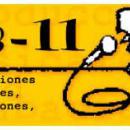#75 te juro que yo soy mas negado en esto del midi que tu , jejeje
A mi me lo tienen que decir paso a paso , sino no me entero , jejeje y a mi también me interesa saber hacerlo con un Virus Indigo que tengo.
y a mi también me interesa saber hacerlo con un Virus Indigo que tengo. 
He encontrado un post por el foro kvraudio, a ver si nos ayuda en algo
https://www.kvraudio.com/forum/viewtopic.php?p=6349318
1. Make sure the synth will respond to multiple channels. In my case, default of OMNI had to change to MULTI, or everything just plays on the default instrument selection. Then, on the synth MIDI in section, assign your instruments. On a VFX, it's the "Multi" configuration.
2. Any VST on the track can be removed or simply disabled, so you can go back easily.
3. Make sure the midi interface within Tracktion is truly enabled.
4. On the track properties, make sure the output is set to your MIDI interface or device.
5. While the track in question is selected, at the bottom panel select "select all clips in track". When you do that, the panel changes.
6. You can now select the channel you want to send THAT track to.
7. Repeat for all tracks you want to send via MIDI. If you daisy-chain MIDI devices, make sure you use the THRU interface; or possibly make that setting to "redirect MIDI in to MIDI out". Depends on synth capability.
To verify, click the up/down arrow while that track is playing, and you should hear different instruments on your REAL synth playing whatever is associated with that MIDI channel number.
A mi me lo tienen que decir paso a paso , sino no me entero , jejeje
He encontrado un post por el foro kvraudio, a ver si nos ayuda en algo
https://www.kvraudio.com/forum/viewtopic.php?p=6349318
1. Make sure the synth will respond to multiple channels. In my case, default of OMNI had to change to MULTI, or everything just plays on the default instrument selection. Then, on the synth MIDI in section, assign your instruments. On a VFX, it's the "Multi" configuration.
2. Any VST on the track can be removed or simply disabled, so you can go back easily.
3. Make sure the midi interface within Tracktion is truly enabled.
4. On the track properties, make sure the output is set to your MIDI interface or device.
5. While the track in question is selected, at the bottom panel select "select all clips in track". When you do that, the panel changes.
6. You can now select the channel you want to send THAT track to.
7. Repeat for all tracks you want to send via MIDI. If you daisy-chain MIDI devices, make sure you use the THRU interface; or possibly make that setting to "redirect MIDI in to MIDI out". Depends on synth capability.
To verify, click the up/down arrow while that track is playing, and you should hear different instruments on your REAL synth playing whatever is associated with that MIDI channel number.



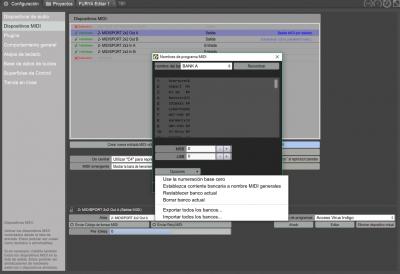






![{] ∞Ω∞ [}™](https://users.soniccdn.com/images/130/67110_cmf0z.jpg)